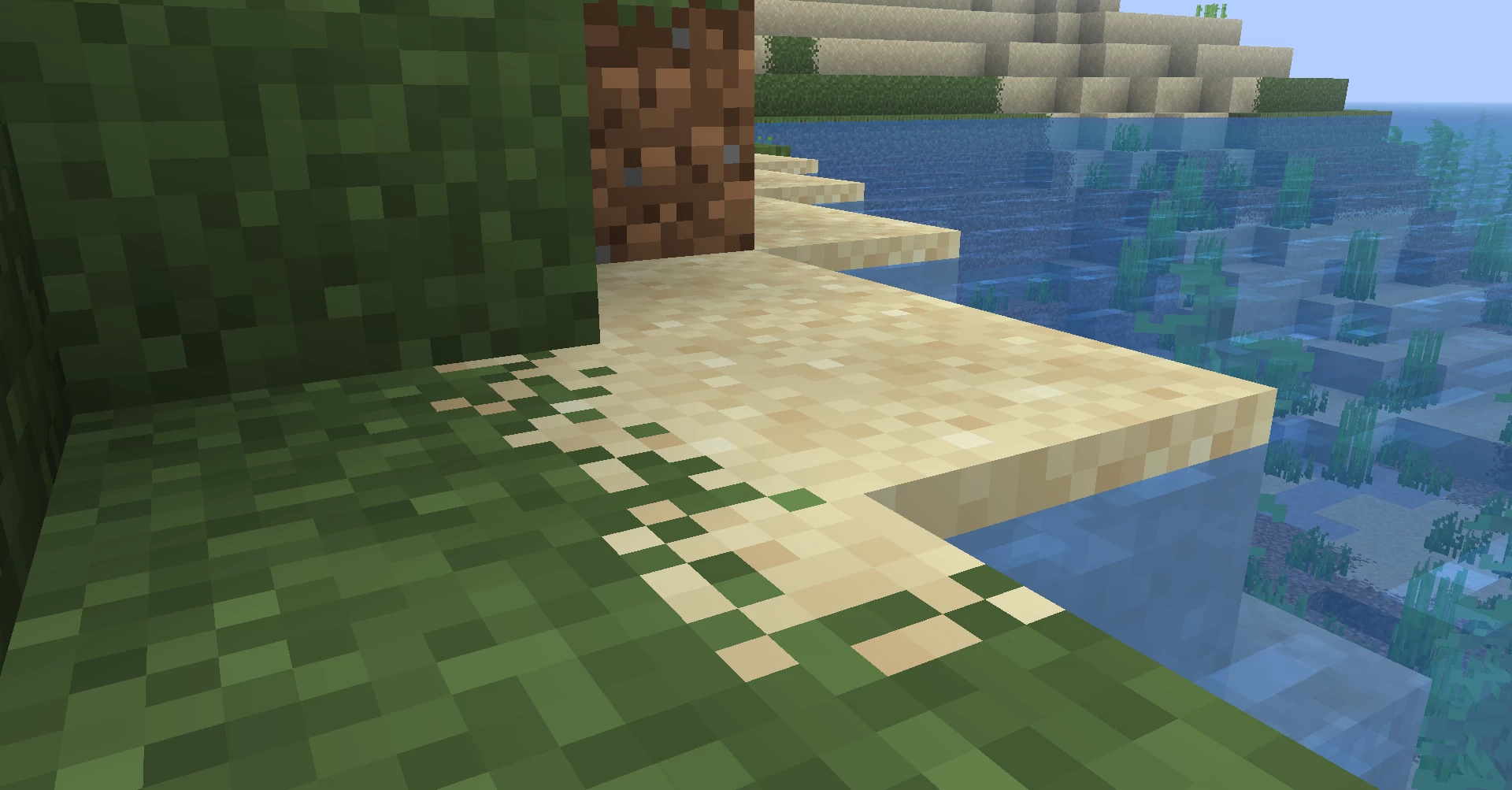Combining multiple resource packs can enhance your Minecraft experience by integrating various models, textures, and items. This guide will walk you through the process of merging packs effectively.
📁 Understanding Pack Structure
When merging packs, it's essential to understand their structure. Consider a resource pack named “Funky Furniture RP”:
Funky Furniture RP/
└── assets/
└── minecraft/
├── models/
│ ├── item/
│ │ └── paper.json
│ └── custom/
└── textures/
└── custom/
Key components to merge:
- Contents of the
models/custom/directory. - Contents of the
textures/custom/directory. - The base item's
.jsonfile (e.g.,paper.jsoninmodels/item/).
🧩 Merging Models and Textures
- Copy the
customfolders from bothmodelsandtexturesinto your existing resource pack's corresponding directories. - Ensure that the directory structure remains consistent to avoid reference issues.
🛠️ Updating the Base Item's JSON
The base item's .json file (e.g., paper.json) contains overrides that link custom_model_data values to specific models. Here's an example:
{
"parent": "minecraft:item/generated",
"textures": {
"layer0": "minecraft:item/paper"
},
"overrides": [
{"predicate": {"custom_model_data": 1}, "model": "custom/funky_chair"},
{"predicate": {"custom_model_data": 2}, "model": "custom/funky_desk"},
{"predicate": {"custom_model_data": 3}, "model": "custom/funky_lamp"}
// Add more overrides as needed
]
}
To merge, append the new overrides entries from the additional pack into your existing paper.json. Ensure that each entry is separated by a comma, except for the last one.
✅ Finalizing the Merge
After merging the models, textures, and updating the base item's .json file:
- Load your resource pack in Minecraft.
- Use commands or gameplay to obtain the items and verify their appearance.
If everything is set up correctly, your merged items should display as intended.